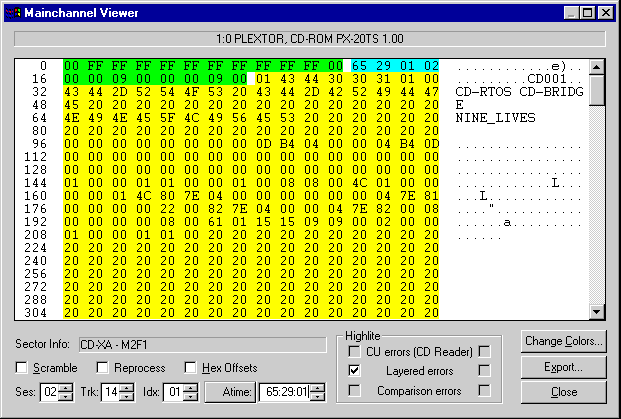
The Main Channel Viewer dumps the specified sector in
both hex and ASCII. The "Sector Info:" field identifies the sector type
automatically. In this example, we have CD-XA, Mode 2 Form 1.
The ROM sync field is indicated by
the first twelve bytes highlighted in green: "00 FF FF FF FF FF FF FF FF
FF FF 00"
The cyan field that follows is the ROM header,
which shows the ATIME for this sector is 65:29:01. The final digits of
this field indicate the mode: 02.
The subheader field is the next 8
bytes, and is indicated in green.
The yellow area is the user data as
displayed in hex, while the ASCII equivalent can be seen on the right
side in white.
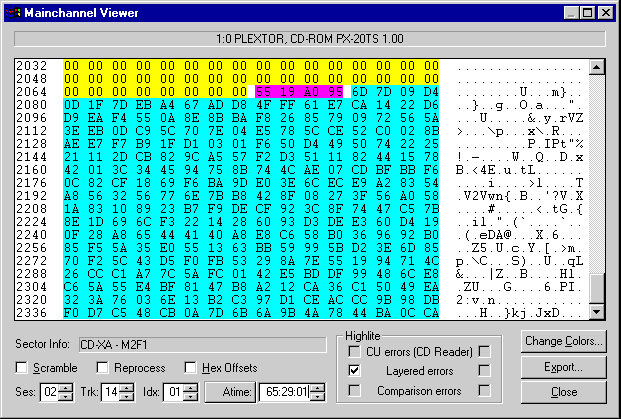
We've scrolled the Main Channel Viewer display down to
the end of the sector. The yellow area is the end of the 2048 bytes of
user data. The magenta field is the EDC
and the cyan field is the ECC for the third layer error
correction.
With the Scramble checkbox, you can apply the ROM
scrambling to the sector. This is useful when examining a sector that
had been incorrectly recorded with the scrambling step omitted - which
was common on older CD-I discs.
The Reprocess checkbox lets you choose whether you'd
like to see the data as uncorrected or corrected using the third layer
error correction.
The checkbox for Hex Offsets controls the byte
numbering in the left column. In this example we're using decimal
offsets.
The check mark to the left of "Layered errors"
indicates that any 3rd layer errors would be highlighted using inverse
video. This box is set automatically by the Main Channel Viewer based on
whether it is using audio or ROM reads to recover the data from the
drive.
The "Change Colors" button leads you to a screen for
customizing the colors that indicate the fields, such as sync, header,
user data, etc.
"Export" lets you save this data in an ASCII readable
format for later viewing in a utility such as Notepad, or embedding it
into an email.

